From time to time someone always asks me what windlights I use, and my answer is always the same. When I'm setting up for a photo, I choose a base windlight and then edit it until I am satisfied, finally saving it under a brain-fart name. At the end of the day the result windlight is my own.
For a while I had my older windlights available via a Dropbox link - but they were messy, a bit like my mind! Now that I have some free time, I decided to go ahead and tidy them up to reupload in case someone wants to use or edit them.
The 2016 collection is complete and is available HERE.
The 2017 collection, HERE.
The 2018 collection can be downloaded HERE.
What has changed in 2018?
I added an SL Water folder which only holds (very few) set-ups but you might find them useful as some of them were matched with corresponding WLs and may be referenced in my photos.
The 2019 collection has now been COMPLETED and be downloaded HERE.
The 2019 collection includes two new windlights, specially catered for a FOXCITY VIP group gift Spotlight (January 2020) - "only silhouettes". See the product information HERE.
You can download the few water presets HERE.
Please note, the installation folder is different (water instead of skies)!
The 2020 collection was DISCONTINUED due to EEP (Info) & moved and renamed to 2019!
The 2018 collection can be downloaded HERE.
What has changed in 2018?
I added an SL Water folder which only holds (very few) set-ups but you might find them useful as some of them were matched with corresponding WLs and may be referenced in my photos.
The 2019 collection has now been COMPLETED and be downloaded HERE.
The 2019 collection includes two new windlights, specially catered for a FOXCITY VIP group gift Spotlight (January 2020) - "only silhouettes". See the product information HERE.
You can download the few water presets HERE.
Please note, the installation folder is different (water instead of skies)!
The 2020 collection was DISCONTINUED due to EEP (Info) & moved and renamed to 2019!
Because of EEP, I scrapped all unreleased 2020 windlights, as the extreme change in EEP graphics didn't do them any good.
As you may be aware, older windlights no longer show up in new EEP SL viewers. You are now required to import them manually into your inventory (one by one guide).
We did all the foot work and imported 2016-2019 (incl previously released 2020s). They are now available on our Marketplace.
The listings are priced at 1L for team's manual upload efforts. You can download them for free and upload them in your own time if you prefer, from this page.
You can grab the EEP viewer versions HERE - sorted by year. Further information is available in the listing description.
******************
Old information (does not apply to EEP)
Click 'Download' and the .ZIP file containing all of the windlights and a tutorial text file will be yours. Please note that in case you are using a different viewer to standard, the instructions vary (the location of the 'skies' folder will be in 'Firestorm' instead of 'Second Life' or 'Black Dragon' folder, for example.)
Please remember that in a lot of cases I use additional (artificial) light to help me achieve the result I want. For tutorials and tips please visit my Youtube channel HERE.
Also! A lot of my windlights are for photos within a set, or a photo booth, and not outdoors - and so they were saved purely due to how the light affects the subject, and not how the sky/water look! This is important.
~ 2020 bonus ~
I decided to publish some of my personal light/bokeh photos I used to enhance my SL pictures. I hope you'll find them useful in your creations as well.
You can download them HERE individually or as a zip file. To use them as overlays, please insert / paste them onto your image in Photoshop (or another editing program) and use the layer blending mode to choose something that works for you (for example, hard light, or lighten, or overlay etc.)
Enjoy, and happy New Year :)
Also! A lot of my windlights are for photos within a set, or a photo booth, and not outdoors - and so they were saved purely due to how the light affects the subject, and not how the sky/water look! This is important.
~ 2020 bonus ~
I decided to publish some of my personal light/bokeh photos I used to enhance my SL pictures. I hope you'll find them useful in your creations as well.
You can download them HERE individually or as a zip file. To use them as overlays, please insert / paste them onto your image in Photoshop (or another editing program) and use the layer blending mode to choose something that works for you (for example, hard light, or lighten, or overlay etc.)
Enjoy, and happy New Year :)


















Thank you so much, i am a huge fan of you!
ReplyDeleteloved ty
ReplyDeleteGreat windlights!! Love'em! Thanks so much for sharing! ^_^
ReplyDeletethanks so much
ReplyDeletethank you ♥
ReplyDeleteweeeeee ty ty ty ty ty i love you and everything you give us to make what we do better with each photo taken!
ReplyDeleteThank you!! Can't wait to see what they inspire me to do! ♥
ReplyDeletewhere i can download this WL?
ReplyDeletetysm!
ReplyDeleteThanks you are a sweetheart ♥
ReplyDeleteyour amazing! <33
ReplyDeleteYou need to recalibrate all of these windlight presets for the newer windlight settings, Black dragon viewer 3.8.0
ReplyDeleteAll ofg the colors are messed up on nearly all the presets with the newer windlight version.... Please fix this, I need your windlight settings :C
Please please please! fix these windlight settings fopr the new EEP
ReplyDeletePut the files in in the skies folder ... This PC, C drive, Program files, firestorm, App sittings, windlight, skies.
ReplyDeletethank you for your generosity x
ReplyDeleteThis comment has been removed by the author.
ReplyDeleteMy windlights are showing in the client even though they were moved to the correct windlights skies folder under firestorm. Any suggestions on how to correct this?
ReplyDelete